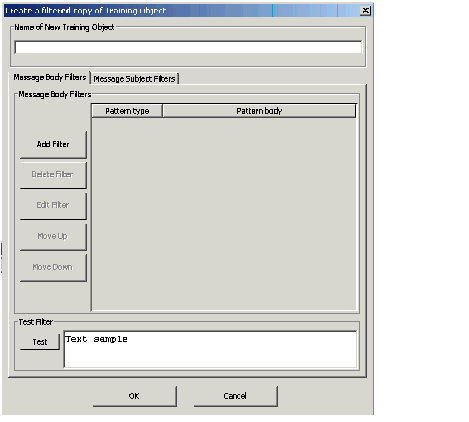Contents
Copying a Training Object
This topic describes part of the functionality of Genesys Content Analyzer.
There are two ways to copy a training object: as an exact copy, or with selected text filtered out.
Procedure: Making an exact copy of a training object
To make an exact copy of a training object, first export the training object, then import it.
- In the Export dialog box:
- Select the category tree.
- Select the training object.
Procedure: Making a filtered copy of a training object
To make a copy which filters out text that you specify, proceed as follows.
- On the left-hand pane of the Training tab, select the root Training Objects node.
- On the right-hand pane, highlight and right-click the training object that you want to make a filtered copy of.
- Select Create filtered copy of Training Object from the resulting drop-down list.
-
On the resulting Create filtered copy of Training Object dialog box, shown in "Create a Filtered Copy of Training Object," proceed as follows:
-
Enter a name for the new filtered copy of the training object.
- Create filters, and test them if you wish.
- Click OK to save the new filtered copy of the training object.
This works identically with the Text Preprocessing tab of the Model Training Schedule dialog box, except that here you create separate filters for the body and subject of messages, using the Message Body Filters and Message Subject Filters tabs.
-
Enter a name for the new filtered copy of the training object.
This page was last edited on December 17, 2013, at 18:54.
Comments or questions about this documentation? Contact us for support!