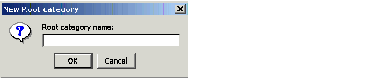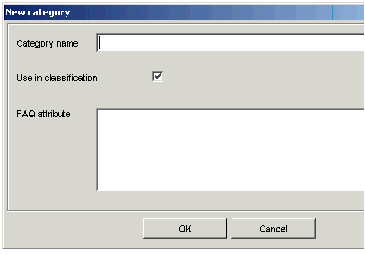Contents
Creating a Category Tree
You create categories on the Categories tab of Knowledge Manager.
Purpose: To create a category tree for organizing and providing access to standard responses (and to additional functions in Genesys Content Analyzer).
-
Decide whether you want a new root category or a subcategory of an existing category:
- For a root category, select the tenant, which is the topmost node in the category. Be sure that you also select the correct language.
- For a subcategory of an existing category, select the existing category on the Category Tree pane.
-
Select New category from the File menu (or right-click in the Category Tree pane or the Subcategories pane).
See the figure "Creating a New Category," where the new category being created will be a subcategory of books.
Characters Allowed in Object Names
ImportantNames of categories, like those of all Knowledge Manager objects, can consist only of alphanumeric characters (A–Z, a–z, 0–9), plus the characters shown in "Characters Allowed in Object Names".Name Character Hyphen - Exclamation point ! Number sign, pound # Dollar sign $ Caret ^ Asterisk * Underscore _ Curly brackets { } Angle brackets < > Period, full stop . Names must also be no more than 64 characters long; if the object is to be imported, the limit is 58 characters.
- Selecting New category produces different dialog boxes, depending on whether your new category is a root or a subcategory.
- The New root category dialog box, shown in "New Root Category Dialog Box," requires that you enter a name for the category:
- The New category dialog box, shown in "New Category Dialog Box," creates a subcategory. Enter a name for the category.
-
The Use in Classification
check box enables you to choose whether Genesys Content Analyzer uses the category in classification. You may wish to have some categories that are used only for organizing other categories or standard responses, not for classification.
-
In the FAQ attribute box you can enter the text of a question to which a standard response associated with this category can serve as the answer. See FAQ Objects.
You can also edit an existing nonroot category by right-clicking it and selecting Edit category.
Next Steps
- Read further information below about "Copying‚ Pasting‚ and Deleting" categories and category trees," and about "Considerations in Designing a Category Tree."
- Create standard responses.
Copying‚ Pasting‚ and Deleting
You can copy, paste, edit, and delete categories and category trees and their associated standard responses. Any of these operations on a category also applies to all of its subcategories.
If a category tree is used by a training object, you cannot delete the entire tree unless you first delete the training object. You can, however, delete any nonroot category from the tree (you cannot delete the root category).
Considerations in Designing a Category Tree
Without Genesys Content Analyzer, the sole function of categories is to organize the library of standard responses. With Genesys Content Analyzer, additional considerations come into play.