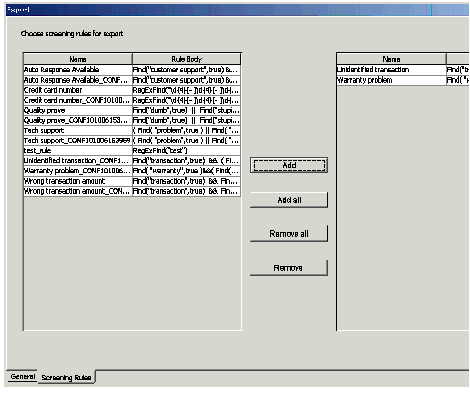Exporting Knowledge Manager Objects
You can export categories, standard responses, field codes, screening rules, training objects, and models. Training objects and models are restricted to Genesys Content Analyzer. Use exported files as backups or to transfer objects between environments.
Important
At this time you cannot import or export FAQ objects.Procedure: Exporting Knowledge Manager objects
- On any tab, select Export. The Export dialog box opens, as shown in "Export Dialog Box."
- Select the object(s) to export, using the check boxes at the top of the dialog box.
-
Categories—Exporting categories is a prerequisite for exporting standard responses, training objects, or models.
-
Standard Responses—Knowledge Manager exports the standard responses belonging to the category tree that you selected.
-
Field Codes—No selection is possible. You must export all or none.
-
Screening Rules—If you select this checkbox, a Screening Rules tab appears towards the bottom of the dialog box. You must make further selections on this tab, as described in See Make further selections for screening rules: On the Screening Rules tab, move rules from the list of all rules (left-hand field) to the list of selected rules (right-hand field).
-
Each type of object has two fields in the Export dialog box: one on the left listing available objects, another on the right listing the objects selected for export. Use the Add/Add all/Remove all/Remove buttons to move objects between the two fields.
-
The category structures that are selected (that appear in the right-hand category field) determine which training objects and models appear in the Training object and Models areas.
Important
When selecting objects to export, keep in mind that importing will import all objects in the exported file. You cannot select which objects to import. This page was last edited on December 18, 2013, at 20:32.
Comments or questions about this documentation? Contact us for support!