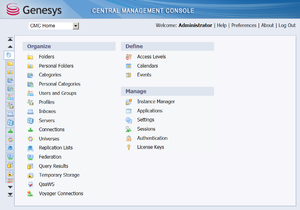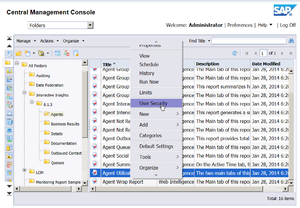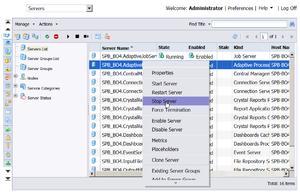The BO Environment
This section describes the environment. GI2 is based on the BO environment, which you manage using the BO Central Management Console (CMC). The figure CMC Home Page shows the CMC home page, which summarizes the tasks that administrators can perform by using this tool.
CMC is a web-based application that you can use to control individual preferences. The BO Administrator must grant permission for you to access the CMC.
Use BO to perform the following key administrative tasks:
| Managing Folders
|
[+] More Information
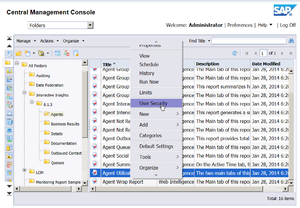 Setting Folder Permissions Within CMC BO software uses folders to organize repository documents. You control access to these folders and to specific items within them by setting permissions. The figure Setting Folder Permissions Within CMC shows user security permissions being invoked for a GI2 report for Genesys Info Mart.
Release-specific subfolders of the Interactive Insights root folder house report and documentation subfolders. This folder structure enables you to maintain any customizations that you applied to previous universes. In this document (and other GI2 documentation) text references and screen shots might omit the release-specific subfolders.
A BO installation deploys many default folders—such as Administration Tools, Auditor, and Report Samples—that are not used by GI2. As the BO administrator, you can hide these folders to avoid confusion. To hide folders from select groups of users, apply no-access levels to those groups within the security profile of the folder’s properties. Refer to the “Setting Folder Permissions” section of the
Genesys Interactive Insights 8.1 Deployment Guide for further details.
The
Genesys Interactive Insights 8.1 Deployment Guide instructs you to delete the root folder (Interactive Insights) prior to redeploying GI2 or reimporting the same GI2 universe version. Before you delete this folder, you must archive any custom reports that exist in the folder. Note that, if you do not delete the root folder, the GI2 installation routine creates a new folder, Interactive Insights (1).
To prevent the installation routine from overwriting a preexisting universe (GI2_Universe), you must export the universe to a Business Intelligence Archive Resource (BIAR) file for backup before you reimport the universe. When you customize reports, consider using a storage location that minimizes the need to relocate these custom reports when new releases of GI2 become available.
|
| Managing Servers
|
[+] More Information
You can view and modify server settings and stop and start BO servers by using the CMC or Central Configuration Manager. Use either tool to troubleshoot your BO environment when you cannot access the GI2 universe or reports.
A BO XI 3.1 or BI 4.1 installation deploys more servers than are used by GI2; if you do not need them, you can safely stop any
server that GI2 does not use, including the following:
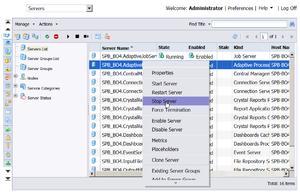 Stopping the Adaptive Processing Server by Using CMC - Predictive Analysis Server
- Adaptive Processing Server
- Dashboard Server
- Dashboard Analytics Server
The figure Stopping the Adaptive Processing Server by Using CMC shows the process to stop an unused server using the CMC.
If you use BO functionality that requires these servers, such as scheduling reports or setting up rules or events, make sure that you leave the required servers running. Refer to the BusinessObjects Enterprise Administrator’s Guide for a description of the servers and how to manage them (see ).
|
| Managing Connections
|
[+] More Information
The GI2 installation routine copies a database connection object (GI2_GIM_DB) when it imports the GI2 universe into the BO repository. This connection is reserved for Genesys use. You must define your own connection to link the GI2 universe with your data source (your Info Mart database). Refer to “Linking the Universe to Your Data Mart” in the
Genesys Interactive Insights 8.1 Deployment Guide for step-by-step instructions on how to define a connection.
|
| Managing the Universe
|
[+] More Information
The BO installation routine deploys several sample universes in the Universes root folder, including eFashion, Island Resorts Marketing, and Activity. These universes are not used by the GI2 reports, and you can ignore them. The installation routine deploys the GI2-specific universe (GI2_Universe) in a release-specific subfolder of the Interactive Insights root folder.
You control which users have write access to the GI2_Universe by setting user permissions appropriately in CMC. Extend this permission only to those users who need it, editing the universe can affect report results for all who receive them, especially if the changes are imported back into the repository. The
Genesys Interactive Insights 8.1 Universe Guide describes which measures of the GI2 universe are directly used in the GI2 reports.
Important BO has no mechanism for tracking or reversing the changes made to a universe once it has been imported into the BO repository.
|
|
Managing Users, Groups, and Access Levels
|
[+] More Information
The insights.biar file, which is deployed during installation of GI2, includes the groups that are shown in the following table and the corresponding access levels. To complete configuration, and make the various objects of the GI2 repository available to other users in your contact center, you should set up BO accounts using the identification information of the users. You can assign these users to the predefined Interactive Insights user groups using the predefined access levels, or you can assign users to groups that you create with custom permissions. For instructions on how to assign users in a BO environment, refer to the relevant SAP BusinessObjects Enterprise XI 3.1 Service Pack Installation Guide or the Business Intelligence Platform Installation Guide for your specific operating system.
Interactive Insights User Groups
The following table describes the user groups that are available in GI2:
| Group
|
Summary
|
| Interactive Insights report developers
|
Interactive Insights report developers can create reports in Web Intelligence from scratch, delete them, and edit and view their underlying SQL. Report developers can also schedule reports for later running and distribution and save them in other formats, such as PDF and Microsoft Office Excel.
|
| Interactive Insights report editors
|
Interactive Insights report editors can modify existing reports and copy them in order to create new reports. However, they cannot create new reports within the GI2 universe in any other manner. Report editors can also schedule reports and save results in other formats.
|
| Interactive Insights report viewers
|
Interactive Insights report viewers can specify values at the user prompts when they run the reports, view report results, and (in 8.1.3 or later) modify reports—however they cannot save the modifications. Report viewers can also schedule reports and save results in different formats.
|
Interactive Insights report basic
(available only in 8.1.3 or later)
|
Interactive Insights report basic users can see scheduled and existing report instances. A user within this group, however, cannot run reports or see the Details folder.
|
Interactive Insights access restrictions
(available only in 8.1.4 or later, and in 8.1.1 releases 8.1.104 and later).
|
Interactive Insights access restrictions users can see only certain data and reports. Users within this group have their access to data restricted based on geography, line of business, or organizational role. Specific data can also be blocked (such as system objects).
|
|
For information about tasks not covered here, refer to the BusinessObjects Enterprise Administrator’s Guide, particularly the chapter Working with the Central Management Console.