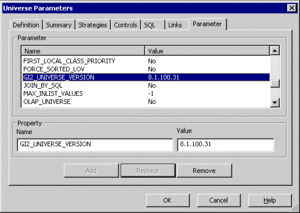Migrating Reports from 7.6.x to 8.x
This section describes a utility that renames report measures from the 7.6.x releases to the current release—in essence, migrating 7.6.x reports to an 8.x environment.
Important
This utility does not pertain to GI2 release 8.1.3 or later.
Note that the GI2 8.1 release introduced a separate utility that migrates the aggregated data that is stored in a 7.6 Info Mart to your 8.1 Info Mart; if you choose to perform this data migration, you do not have to also migrate the reports. Refer to the Genesys Migration Guide for details about data migration.
The upgrade utility gathers the classes, measures, dimensions, details, and conditions that are found in any prior version of the GI2 reports and renames them to the corresponding object names that are used by the targeted universe (designated by the NEW_UNV parameter) enabling you to use the upgraded reports in a current environment.
[+] More Information
The utility performs this conversion for only report elements and those reports that are located in the designated folder (indicated by
BO_FOLDER environment variable or the -
bo_folder runtime parameter). This utility affects only the name of the contents of the Interactive Insights reports—Info Mart schema remains untouched, the underlying universe remains unaltered, and measure definitions and descriptions remain the same. After you have upgraded the reports, you may not be able to run them in your old environment without encountering errors, because the reports will reference objects that do not exist there.
With regard to the GI2 reports, only that portion of the reports that directly call universe elements are updated. Section headers, labels, measure descriptions, report titles, report headers, page headers and footers, and statically named column headers, for example, that are not derived from the universe are not affected. (The names of most columns in the Interactive Insights reports are dynamic.) The utility bypasses any document that is not a WebI document, such as any of the objects that are located in the Documentation folder.
To migrate 7.6.x reports to an 8.x environment:
| 1. Prerequisites
|
Before you use the upgrade utility, ensure that your deployment meets the following prerequisites:
[+] Show Steps
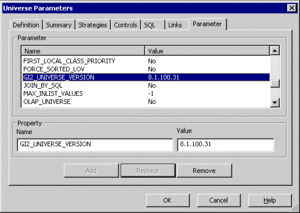 The GI2_UNIVERSE_VERSION Parameter - BO XI 3.1 software must be installed, and you must have administrative access to it. The upgrade utility does not have to reside on the same host.
- The BO servers that are required to import a universe and edit Web Intelligence (WebI) documents must be running.
- GI2 8.x must be installed; the prerequisites for GI2 8.x (described in the Genesys Interactive Insights Deployment Guide) apply.
- The reports that are to be upgraded must reside within a public InfoView folder.
- Java Runtime 1.5 (or higher) must be installed on the host from which you will run this utility.
- The GI2_UNIVERSE_VRSION parameter must be set to a GI2 universe. This parameter is defined within Designer, as shown in the figure the the right.
- On Oracle platforms, Genesys recommends that you set the ANSI92 universe parameter to No. The optimization improvements introduced in release 8.1.1 require this setting.
- If you run the utility from one of the provided scripts, you must appropriately set the required environment variables. See step 2 (Preparing the Environment) below.
Before you run the utility, Genesys recommends that you:
- Make a copy of the folder that you want to upgrade, and upgrade that copy.
- Specify a subfolder of reports for the utility to upgrade as opposed to specifying the entire release-level folder; the utility can take minutes to run.
|
| 2. Preparing the Environment
|
Before you run the Genesys-provided scripts that invoke the upgrade utility, you must number of environment variables:
[+] Show Steps
The requisite variables exist in the gi2_setenv and upgrade.universe batch files or shell scripts that are deployed to the root directory upon successful installation of GI2 8.1. These scripts are described in the following subsections.
Alternatively, you can run the utility from the command line, specifying runtime parameters instead of setting environment variables, as discussed in step 3 (Running the Upgrade Utility), below.
gi2_setenv
The gi2_setenv script sets environment variables that identify the location of BO and GI2 installation paths and connection information to the BO Central Management Server. This script is called by the gi2_upgrade_ universe script, described in the next subsection, before it upgrades your reports. The following table describes the variables that are defined within the gi2_setenv script. All of these variables are predefined for you as part of a successful installation of GI2.
Environment Variables of the gi2_setenv Script
| Environment Variable
|
Description
|
| BO_INSTALL_PATH
|
The root path of the BO XI 3.1 installation. This path must contain the javasdk subfolder. By default, this location is C:\Program Files\Business Objects on Windows platforms. UNIX platforms have no default.
|
| GI2_INSTALL_PATH
|
The root path of the GI2 installation. By default, this location is: C:\Program Files\GCTI\Genesys Interactive Insights on Windows platforms. UNIX platforms have no default.
|
| BOXI3_HOST
|
The host on which BOXI is installed.
|
| BOXI3_PORT
|
The port of the host on which BOXI is installed.
|
| BOXI3_AUTH
|
secEnterprise
|
| BOXI3_LOGIN
|
The name of the account for the administrative user.
|
| BOXI3_PASSWD
|
The unencrypted password of the administrative user.
|
The gi2.upgrade.universe batch file/shell script, described below, calls gi2_setenv; ensure that these variables are set appropriately before you execute the upgrade script.
gi2_upgrade_universe
The following table shows the environment variables that you must set within the gi2_upgrade_universe script before you run it. Several of these variables are preset for you as part of GI2 installation.
Environment Variables of the gi2_upgrade_universe Script
| Environment Variable
|
Set during GI2 Installation?
|
Description
|
| JAVA_HOME
|
Yes
|
The full path to the javasdk subdirectory in the BO installation path.
|
| GRT_WRAPPER
|
Yes
|
The full path and file name to gi2.upgrade.universe.jar. By default, this file is located in the root folder:
set GRT_WRAPPER=.\gi2.upgrade.universe.jar
|
| GRT_WRAPPER_CLASS
|
Yes
|
The name of the class in gi2.upgrade.universe.jar that upgrades the universe. This value must be set to
com.genesyslab.gi2.uu.UnvUpgrader.
|
| DIFF_FILE
|
Yes
|
The file name and path to conf\diff.json containing the object renaming rules that the utility observes.
|
| BO_FOLDER
|
No
|
The full path to the public InfoView folder whose WebI documents the utility should upgrade. To process all WebI documents in all public InfoView folders, set this variable to “/”.
|
| NEW_UNV
|
No
|
The location of the current (8.1.x) GI2 universe.
|
| GI2_INSTALL_PATH
|
Yes
|
The root path of the GI2 installation. By default, this location is: C:\Program Files\GCTI\Genesys Interactive Insights on Windows platforms. UNIX platforms have no default.
|
| BOXI3_HOST
|
Yes
|
The host on which BO XI is installed.
|
| BOXI3_LOGIN
|
Yes
|
The name of the account for the administrative user.
|
| BOXI3_PASSWD
|
Yes
|
The unencrypted password of the administrative user.
|
|
| 3. Running the Upgrade Utility
|
You can run the upgrade utility by executing the gi2_upgrade_universe batch file or shell script or by issuing the following from the command line:
[+] Show Steps
java -jar gi2.upgrade.universe.jar --login=AdminUser
--password=pass --server=host --new_unv="pathNEW
--diff=conf\diff.json --bo_folder=pathReports
--log_cfg=logpath
where:
AdminUser is the account name of the BO administrative user.
pass is the password of the BO administrative user.
host is the name of the computer that hosts the BO software.
pathNEW is the full path to the current universe.
pathReports is the full BO path to the public InfoView folder whose WebI documents the utility should process.
--log_cfg is the path and file name of LOG4J properties file from which this utility will inherit logging settings. If this is not specified, the utility logs output to the console.
The upgrade utility typically takes several minutes to complete execution and provides a log, in which you can observe the upgrades that have been made.
|
After migration, Genesys recommends that you study the output results before you place the upgraded reports into production.
If required by definition, the utility substitutes one BO object qualification for another. For example, the Interaction Subtype detail that belong to the Flow class in the GI2 7.6.2 release is mapped to the Interaction Subtype dimension in the GI2 8.x releases.