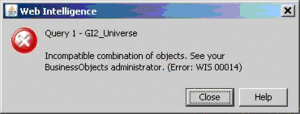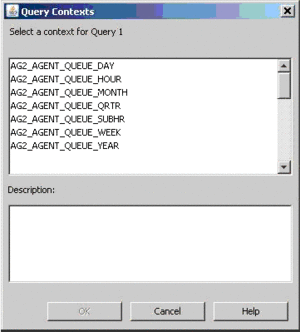BO Documentation
BOE 3.1 and BI 4.1 are created and documented by SAP. SAP provides detailed information about the operation of the Universe Design Tool, Information Design Tool, Web Intelligence, InfoView, Designer, and other BO or BI applications. Access this SAP documentation from the following sources:
- from the SAP BusinessObjects Business Intelligence Platform Documentation CD,
- if you are a direct SAP customer, from the SAP website,
- if you obtained BO software through Genesys, from the SAP website.
Glossary
Genesys Interactive Insights
Also known as GI2.
- For Genesys Engage cloud customers, Genesys Interactive Insights (GI2) is deprecated as of November 20, 2020.
- For Genesys Engage on-premises customers, GI2 8.5 entered End of Life (EOL) on January 25, 2019 and End of Maintenance on July 28, 2020, and reaches End of Support on January 24, 2021.
Genesys CX Insights (GCXI) replaces GI2 as the presentation layer that extracts data from the Genesys Info Mart database, and presents it in readable reports to enable business and contact center managers to make better business decisions for streamlining operations, reducing costs, and providing better services. If you have questions, contact your account representative.
Glossary
Troubleshooting Incompatibility
It is possible for your custom reports to generate results that are difficult to interpret, to generate errors, or to require excessively long query-processing times when certain combinations of GI2 measures and dimensions are included in the report. These conditions can occur under several circumstances, including:
- Improperly combining incompatible dimensions—such as the Queue and State Name dimensions—in the same report.
- Improperly combining disposition and interval measures in the same report.
For this reason, Genesys recommends that when you create or customize new reports, you try to employ measures and dimensions that belong to the same class. Additionally, you should select one or more dimensions from the Time class in every report. Observing this simple rule will minimize errors and confusion among your report users.
Incompatible Objects
Incompatibilities can result if you add to your custom reports measures and dimensions from different classes—even if you mix objects from a parent and its subclasses. Web Intelligence displays an error, shown in the figure to the right, when it encounters an incompatibility.
To resolve this problem, you can modify the existing contexts to add joins between tables—where they can be joined—or you can create new contexts defining these relationships. In scenarios where two tables cannot be joined, avoid mixing measures and dimensions within the same report.
Ambiguous Queries
If you build custom reports—even when you select objects from the same class—the Query Contexts dialog box can appear, as shown in the figure to the right. Web Intelligence displays this dialog box when the resulting query of your custom report is ambiguous—that is, when the query does not uniquely identify the table from which data should be retrieved. On the contrary, an ambiguous query can be executed against more than one table in the database.
For example, if you fail to include in your report a time-related dimension, then Web Intelligence displays the Query Contexts dialog box before the query is executed—because like results are stored in all of the _SUBHR, _HOUR, _DAY, _WEEK, _MONTH, _QRTR, and _YEAR aggregation tables and views. Only after you have specified the appropriate context (the appropriate time dimension in this case) can Web Intelligence display the report’s results.
As another example, if you attempt to run a custom report in which you added only the Queue and Queue Group dimensions from the Queue class (from GI2_Universe) to the query definition and nothing else, message similar to that shown in the The Query Contexts Dialog Box appears. Queue-related data from this class can be retrieved from any of the following aggregate tables:
- AG2_AGENT_QUEUE_*
- AG2_QUEUE_*
- AG2_QUEUE_ABN_*
- AG2_QUEUE_ACC_AGENT_*
- AG2_QUEUE_GRP_*
Such a query, without any measures or a time-related dimension, provides insufficient information for Web Intelligence to determine the table (or view) from which it should retrieve the desired data. To repress the message (so that users of your report do not see it) add the appropriate universe elements that satisfy Web Intelligence’s request for additional information. Even if you choose not to display these elements in the report, make them part of the underlying query. Optionally, you can preselect the appropriate context, so that the message will not be displayed to users. Refer to BO documentation for information on how to create contexts.
Finally, as is the case with any report design, study the results of your generated custom report to ensure that they make sense.