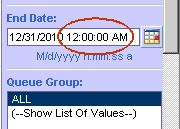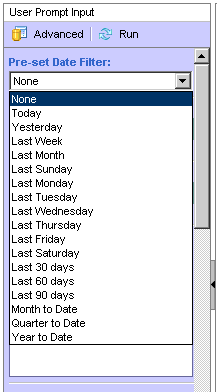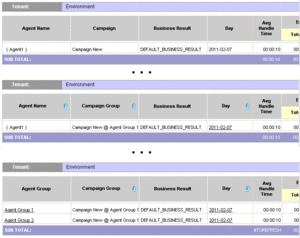Working With Reports in Web Intelligence
This section helps you work with reports in Web Intelligence. This section contains the following topics:
Using the Prompts
Each GI2 report contains several user prompts that filter the data that the report will retrieve (see the User Prompt Input area). The values specified at these prompts apply to all tabs of the report. If the default specifications for these prompts are cleared and new values are not provided, you will not be able to run the report.
| Hour Prompts
|
For the hourly reports, you must restrict your specification of hours to a range within one calendar day.
[+] More Information
For instance, if a shift operates from 9:00 PM of one day to 3:00 AM of the next day, the results can not appear within one report. Instead, run two reports—one from 9:00–11:59 PM of one day and the other report from 12:00–3:00 AM of the next day. Alternatively, you can customize the day-range prompts for the report to recognize hours.
|
| Date Prompts
|
With the exception of the detail reports, InfoView and Web Intelligence ignore the time component of date prompts.
[+] More Information
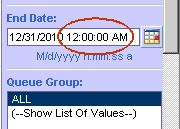 BO Ignores the Time Component of Start and End Date Prompts This is common in the Start Date, End Date, and Report Date prompts of GI2 reports. Thus, if you select a specific time in conjunction with a specific date, the GI2 reports ignore the time and use only the specified date. The figure BO Ignores the Time Component of Start and End Date Prompts highlights the time component that automatically appears with all date settings.
Regardless of the time that appears in the prompts, GI2 uses the following times:
- 12:00:00 AM as the start time for all dates that are specified under Start Date
- 11:59:59 PM as the end time for all dates that are specified under End Date—even though 12:00:00 AM appears in this field
So, to run a report for one day—for example, for November 30, 2014—you would designate the following:
- 11/30/2014 12:00:00 AM for the Start Date prompt (or any other time value)
- 11/30/2014 12:00:00 AM for the End Date prompt (or any other time value)
where these user prompts appear in the reports. Even though start and end appear to be the same moment in time, the report actually spans 24 hours.
For the detail reports, the Start Time and End Time user prompts actually do recognize the time values that you designate, and you must indicate an appropriate time value along with a date.
Troubleshooting Date Prompts
When you select Date from a Calendar, BO can sometimes return the previous day’s date. If this happens, you can correct the problem by setting the time zone to Coordinated Universal Time (UTC), using one of the following procedures:
For Microsoft Windows:
- On the Microsoft Windows system where Tomcat is installed, open the Tomcat program group and select Tomcat Configuration.
- In the Tomcat Configuration window, click the Java tab.
- Under Java Options, append the parameter -Duser.timezone=utc.
For Linux:
- Log in to the Linux account where BO is running, and open .bash_profile for editing.
- Add the following rows to the .bash_profile file:
TZ=utc
export TZ
- Save the file, and restart Linux.
Preset Date Prompts
Each GI2 report also includes one preset date prompt (from the list in the figure Preset Date Prompts) that enables you to specify one date range—relative to the current date—in which to run reports.
The preset dates that are available to you can vary from report to report. With the exception of the Today and the ...to Date preset dates, all preset dates exclude information that has been gathered about the current day.
GI2 reports use the value that is specified in the preset date field over any other dates that are specified in the report’s Start Date, End Date, and/or Report Date fields. For a report to recognize these other fields, you must set the preset date to None.
|
| Free-Text Prompts
|
User prompts in some reports require that you type in values instead of selecting from a list.
[+] More Information
The Interaction Handling Attempt Report, for example, contains the following free-text prompts:
- Customer ID
- From
- To
- Interaction ID
The values that you supply in these fields must match exactly the values that are to be retrieved from your data source. Wild-card characters and operators, such as > and <, are not recognized. To specify more than one value in a field, separate each value with a semicolon [;]—for example:
4155551234;5066746767;6504662829
To have Web Intelligence retrieve all values for these fields (satisfying the report’s other conditions):
- Type 0 in number-based free-text fields, such as Interaction ID.
- Type ALL, character-based free-text fields, such as Customer ID.
Running a report with these fields cleared will cause Web Intelligence to display a dialog box that prompts you to specify the missing values.
|
| Prompt Interrelationships
|
With the exception of the Interaction Flow report, there are no interrelationships between the user prompts in GI2 reports, by default.
[+] More Information
(You can add interrelationships by customizing the reports to use cascading prompts, as described in Using Cascading Prompts.) From the perspective of InfoView or Web Intelligence, the selections that you make at one prompt are independent of the selections that you make at another. Although relationships between objects might be well defined within your data source, selecting a particular queue group from the Queue Group prompt, for instance, does not restrict the queues that are available at the Queue prompt to only those that belong to the selected queue group. Therefore, take care to make meaningful selections at all prompts.
For the Interaction Flow report, the selections that you make at the Target Agent and Target Queue prompts are interdependent. Select ALL targeted queues, for instance, to return all interactions (meeting the report’s other qualifications) that pass through any queue that is associated with the indicated agent at the Target Agent prompt, and vice versa. In addition, although the values you select at other prompts in this report are independent—bearing no relationship to each another—the report will retrieve all legs of an interaction in which the criteria that you specify indicate to retrieve fewer than the entire life of the interaction.
Many of the reports have more than one date prompt, including Pre-set Date Filter, Pre-set Day Filter, Start Date, and End Date prompts. Know that the selection that is specified in the Pre-set Date Filter or Pre-set Day Filter trumps any other date specification that you make. Also, if your preset date selection is set to a date for which there is no data in your data mart, your report will return no results, regardless of any range of dates that you might have specified in the Start Date and End Date user prompts. For the report to recognize the values that you specify for Start Date and End Date, you must explicitly set the Pre-set Date Filter (or Pre-set Day Filter) prompt to None. Web Intelligence does not validate for meaningless input at the user prompts, such as end dates that fall before start dates.
|
Drilling Up and Drilling Down
The ability to drill up and drill down within a report to view results from a wider or narrower perspective is available through Web Intelligence. This feature is controlled by the ordering of dimensions in the hierarchies that are defined using Designer for the universe.
[+] Show Table
| Time Interval hierarchy:
|
Year > Quarter > Month > Day > Hour > 30 minutes
|
| Service Type hierarchy:
|
Service Type > Service Subtype
|
| Agent hierarchy:
|
Agent Group > Agent Name
|
| Campaign Group hierarchy:
|
Campaign Group > Campaign
|
| Queue hierarchy:
|
Queue Group > Queue
|
| Interaction hierarchy:
|
Interaction Type > Interaction Subtype
|
—this table lists hierarchies that are inherent within the GI2_Universe.
| Drilling along the Campaign Group Hierarchy
|
Drill operations along the Campaign Group hierarchy can result in the display of duplicate rows in a report when agents belong to more than one agent group.
[+] More Information
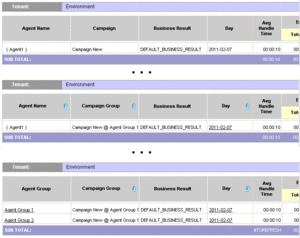 Drilling Anomaly When Agents Belong to more than 1 Group When agent-campaign results are displayed, drilling down from campaign to campaign group and then drilling up from agent to agent group results in duplicate rows. The figure Drilling Anomaly When Agents Belong to more than 1 Group demonstrates this anomaly in three cutaway illustrations of the Agent Outbound Campaign Report.
|
| Drill-Up Operations
|
Drill-up operations display results based on the criteria that you originally specify.
[+] More Information
For example, drilling up from a daily report instance that spans two days provides results for only the two days selected for the new report instance, which, according to the Time Interval hierarchy, is aggregated by month. Further drill-up from the one-month report instance provides partial quarter results—containing data only for those originally selected two days. The same is true if you drill-up to a year report. Reverse drilling also respects the original selection criteria.
|
| Drill-Down Operations
|
You cannot drill down from aggregated results to the interaction- or interaction-segment level; however, the relevant data is available in the Info Mart database (if it has not been purged), and you can create reports to provide this level of detail.
[+] More Information
(The Interaction Detail reports provide interaction- and interaction-segment levels of detail without drilling from aggregated information.) The previously referenced Interaction hierarchy is based on an interaction’s type and subtype (for example, Inbound/InboundNew), not on the legs of the interaction.
|
Refreshing Data
You should refresh report data whenever the aggregation process completes and prior to first opening the report. Indeed, for that report to display any results, you must refresh the data upon opening a report that has never been previously opened at all. The process of opening a report, in and of itself, does not refresh the report’s data.
Refreshing the report’s data is important if the report was previously saved with its results; if the data is not refreshed, Web Intelligence uses instead the data that is saved within the report’s cube, which might contain outdated data. (Refer to BusinessObjects documentation for information about the content of report cubes.) You must also refresh a report upon drill when the report contains smart measures— measures whose aggregation function is Database delegated. By design, instead of the cell’s value, Web Intelligence, displays #TOREFRESH as a place-holder until the report is refreshed.
To refresh a report’s data, click Refresh Data. The Web Intelligence status bar reflects the last date and time when the report was refreshed. If a report has never been refreshed, the Status bar displays the following message:
Refresh Date: Data is not refreshed.
The aggregation process runs continuously throughout the day within the time frame that is determined by configuration options in the [schedule] section of the Genesys Info Mart Application object. Refer to the
Genesys Info Mart Deployment Guide for information about these options, and to determine the schedule setting in your environment.
Tip
When aggregation values are not available at the time that a query is run, delegated measures can return
#TOREFRESH values in some reports. To prevent this, you can enable an automatic refresh option either on the server, or on a per-document basis. For more information, see the
Genesys Interactive Insights Release Note 8.1.x.
For additional information about Web Intelligence, refer to the .