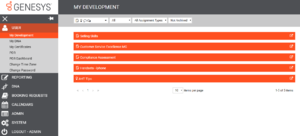Manage Hierarchy
The Users & Hierarchy page shows the organizational structure that has been set up within Performance DNA. This hierarchy includes positions, users and the manager-subordinate relationships between individuals. Multiple users can be assigned to the same position.
Note: If the hierarchy will be managed and maintained by importing data or through integration with an existing HR system, the following section can be skipped as any manual changes made to the hierarchy will be lost the next time that the hierarchy is refreshed.
Managing Organizational Structure in Performance DNA
Select the Users & Hierarchy option from the menu to create and manage the hierarchy. The hierarchy structure automatically gives visibility of any subordinate assessment results in the Report page.
Positions are created and inserted into the hierarchy by right-clicking and creating a new position and dragging it under the existing position in the hierarchy.
Note: The top position in the hierarchy cannot be deleted.
To create a new position, right-click a position in the hierarchy and select New Position.
The position will then appear in the hierarchy.
Right-click the new position to give it a unique name by clicking on the Rename option.
To assign a user to the new position first highlight the position. Next, right-click the user and select Add Selected User. This will assign the individual to the new position.
The hierarchy is usually created prior to receiving the application; however, this will have to be maintained.
To manually maintain the hierarchy:
Create new users manually (see next page for instructions) and then assign them to the relevant position.
Amend any position changes manually and then the users assigned to the positions.
See Hierarchy Import Functionality for information on how to maintain the hierarchy by importing hierarchy data from a file.