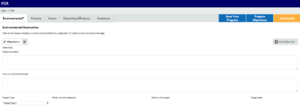PDR Page
The PDR widget is divided into 5 tabs by default: Environmental, Finance, Vision, Operating Efficiency and Customer. It is possible to define multiple objectives within each of these tabs. Select one of the tabs and click the Add Objective button to create a new objective. The new objective will appear as ‘Objective 1’, followed by Objective Detail and How will this be achieved fields. The target can then be set by selecting either Goal or Measured from the Target type field.
The Goal objective type will require the user to enter content in the What will be measured, What is the target and Target date fields.
The Measured objective type includes the same options, except that the What will be measured element allows for the selection of a KPI/DNA Base Data rather than free text.
The Save your progress button will become enabled once there are unsaved changes in the PDR, and allows the user to save the current state of their PDR. Clicking the Propose Objectives button will update the state of the new objectives to ‘pending approval’. They will then become visible to the user’s manager. The manager can then make changes to the objectives, delete them and approve them.
It is possible to continue adding and proposing new objectives after the initial set have been proposed to the manager. The manager will then have to review the new objectives and decide whether to delete, modify and/or approve them.