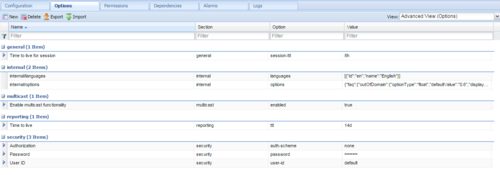Configuration Options
Knowledge Center Cluster Application Options
| Name | Description | Value |
|---|---|---|
| Section: general | ||
| session-ttl | Specify time that server will store session information while no activities are taking place. | Default: 8h Valid Values: number + unit, e.g. 1d or 3m. Supported units: d (days), m (minutes), h (hours), or w(weeks) |
| Section: multicast | ||
| enabled | Specify whether enabled node should use multicast or unicast to discover other servers within the same cluster. | Default: true Valid Values: true, false Important Genesys Knowledge Center Servers are configured to use multicast discovery out of the box. Multicast works by sending UDP pings across your local network to discover nodes. Other Knowledge Center Servers will receive these pings and respond. A cluster is formed shortly after. This ease of use is the reason you should disable it in production otherwise other servers could accidentally join your production cluster simply because they received an errant multicast ping or are misconfigured having the same cluster name. |
| Section: reporting | ||
| ttl | Specify time that records will be stored in the history. | Default: 14d Valid Values:number + unit, e.g. 1d or 3m. Supported units: d (days), m (minutes), h (hours), or w(weeks) |
| Section: security | ||
| auth-scheme | Specifies the HTTP authentication scheme used to secure REST API requests to the Knowledge Server. With the Basic scheme, clients must be authenticated with a user ID and password. | Default: none Valid Values: none, basic |
| user-id | The user identifier (login) used in authentication for the REST API. | Default: n/a Valid Values: string |
| password | The user password used in authentication for the REST API. | Default: n/a Valid Values:string |
| Section: internal | ||
Important Knowledge Center Server uses this section to store internal initialization parameters. Do not attempt to change these options. | ||
Knowledge Center Server Application Options
| Name | Description | Value | ||||||||||||||
|---|---|---|---|---|---|---|---|---|---|---|---|---|---|---|---|---|
| Section: archiving | ||||||||||||||||
| enabled | Specifies whether a node will allow to execute archiving using its API. Enabling archiving on the node does not affect other nodes of the cluster. Archiving is
resource consuming functionality - use it wisely. |
Default: true Valid Values: true, false | ||||||||||||||
| type | Defines format of resulted archive will be stored in. | Default: tar Valid Values: tar, zip, cpio | ||||||||||||||
| path | Path to the stored archive. The archive will be stored as <path>/history_<requested_date_range>.<archive> | Default: none
Valid Values: string | ||||||||||||||
| Section: security | ||||||||||||||||
| trusted-ca-type | Specifies the type of trusted certificate authority. No TLS is applied for connections between this server and other Genesys servers if this option is absent. | Default: MSCAPI Valid Values: MSCAPI – MSCAPI certificate storage is used for TLS certificate verification. PEM – PEM certificate storage is used for TLS certificate verification. In this case, the trusted-ca option should also be specified and should contain the path to the PEM file. | ||||||||||||||
| trusted-ca | Specifies the path to the trusted store file (valid for PEM and JKS types, depending on value of the trusted-ca-type option). | Default: none Valid Values: Path to the trusted store file (valid for PEM and JKS types, depending on value of the trusted-ca-type option). | ||||||||||||||
| trusted-ca-pwd | Specifies the password for the trusted store file (valid for JKS type only). | Default: none Valid Values: Password for the trusted store file (valid for JKS type only). | ||||||||||||||
| Section: log | ||||||||||||||||
| all | Specifies the outputs to which an application sends all log events. The log output types must be separated by a comma when more than one output is configured. For example: all = stdout, logfile | Default: stdout Valid Values: (log output types)
Changes Take Effect: After start or restart. | ||||||||||||||
| standard | Specifies the outputs to which an application sends the log events of the Standard level. The log output types must be separated by a comma when more than one output is configured. For example: standard = stderr, network | Default: stdout Valid Values:
Changes Take Effect: Immediately | ||||||||||||||
| trace | Specifies the outputs to which an application sends the log events of the Trace level and higher (that is, log events of the Standard, Interaction, and Trace levels). The log outputs must be separated by a comma when more than one output is configured. For example: trace = stderr, network. | Default: stdout Valid Values:
Changes Take Effect: Immediately | ||||||||||||||
| verbose | Determines whether a log output is created. If it is, specifies the minimum level of log events generated. The log events levels, starting with the highest priority level, are Standard, Interaction, Trace, and Debug. | Default: standard Valid Values:
Changes Take Effect: Immediately | ||||||||||||||
| segment | Specifies whether there is a segmentation limit for a log file. If there is, sets the mode of measurement, along with the maximum size. If the current log segment exceeds the size set by this option, the file is closed and a new one is created. This option is ignored if log output is not configured to be sent to a log file. | Default: 1000 Valid Values:
Changes Take Effect: After restart. | ||||||||||||||
| expire | Determines whether log files expire. If they do, sets the measurement for determining when they expire, along with the maximum number of files (segments) or days before the files are removed. This option is ignored if log output is not configured to be sent to a log file. | Default: 3 Valid Values:
Changes Take Effect: After restart. Important If an option's value is not set within the range of valid values, it will automatically be reset to 10. | ||||||||||||||
| affectedLoggers | Verbosity settings are explicitly applied for the following loggers:
For other loggers specified in log4j2.xml, but not mentioned in the value for this option, the verbosity level is not re-applied.
To resolve this use case, you would:
In the sample above, the value of affectedLoggers should be com.genesyslab.platform. Error (but not debug or info) messages from Cassandra will be available in logs, and debug messages from com.genesyslab.platform will be available in logs. |
Default: None Valid Values: The names of loggers, separated by a semicolon (;), specified in the LOG4J2.xml. For example: | ||||||||||||||
| time_format | Specifies how to represent, in a log file, the time when an application generates log records. A log record's time field in the ISO 8601 format looks like this: 2001-07-24T04:58:10.123 | Default: time Valid Values:
Changes Take Effect: Immediately | ||||||||||||||
| time_convert | Specifies the system in which an application calculates the log record time when generating a log file. The time is converted from the time in seconds since 00:00:00 UTC, January 1, 1970. | Default: local
Valid Values:
Changes Take Effect: Immediately | ||||||||||||||
Knowledge Center CMS Application Options
| Name | Description | Value | ||||||||||||||
|---|---|---|---|---|---|---|---|---|---|---|---|---|---|---|---|---|
| Section: log | ||||||||||||||||
| all | Specifies the outputs to which an application sends all log events. The log output types must be separated by a comma when more than one output is configured. For example: all = stdout, logfile | Default: stdout Valid Values: (log output types)
Changes Take Effect: After start or restart. | ||||||||||||||
| standard | Specifies the outputs to which an application sends the log events of the Standard level. The log output types must be separated by a comma when more than one output is configured. For example: standard = stderr, network | Default: stdout Valid Values:
Changes Take Effect: Immediately | ||||||||||||||
| trace | Specifies the outputs to which an application sends the log events of the Trace level and higher (that is, log events of the Standard, Interaction, and Trace levels). The log outputs must be separated by a comma when more than one output is configured. For example: trace = stderr, network. | Default: stdout Valid Values:
Changes Take Effect: Immediately | ||||||||||||||
| verbose | Determines whether a log output is created. If it is, specifies the minimum level of log events generated. The log events levels, starting with the highest priority level, are Standard, Interaction, Trace, and Debug. | Default: standard Valid Values:
Changes Take Effect: Immediately | ||||||||||||||
| segment | Specifies whether there is a segmentation limit for a log file. If there is, sets the mode of measurement, along with the maximum size. If the current log segment exceeds the size set by this option, the file is closed and a new one is created. This option is ignored if log output is not configured to be sent to a log file. | Default: 1000 Valid Values:
Changes Take Effect: After restart. | ||||||||||||||
| expire | Determines whether log files expire. If they do, sets the measurement for determining when they expire, along with the maximum number of files (segments) or days before the files are removed. This option is ignored if log output is not configured to be sent to a log file. | Default: 3 Valid Values:
Changes Take Effect: After restart. Important If an option's value is not set within the range of valid values, it will automatically be reset to 10. | ||||||||||||||
| affectedLoggers | Verbosity settings are explicitly applied for the following loggers:
For other loggers specified in log4j2.xml, but not mentioned in the value for this option, the verbosity level is not re-applied.
To resolve this use case, you would:
In the sample above, the value of affectedLoggers should be com.genesyslab.platform. Error (but not debug or info) messages from Cassandra will be available in logs, and debug messages from com.genesyslab.platform will be available in logs. |
Default: None Valid Values: The names of loggers, separated by a semicolon (;), specified in the LOG4J2.xml. For example: | ||||||||||||||
| time_format | Specifies how to represent, in a log file, the time when an application generates log records. A log record's time field in the ISO 8601 format looks like this: 2001-07-24T04:58:10.123 | Default: time Valid Values:
Changes Take Effect: Immediately | ||||||||||||||
| time_convert | Specifies the system in which an application calculates the log record time when generating a log file. The time is converted from the time in seconds since 00:00:00 UTC, January 1, 1970. | Default: local
Valid Values:
Changes Take Effect: Immediately | ||||||||||||||