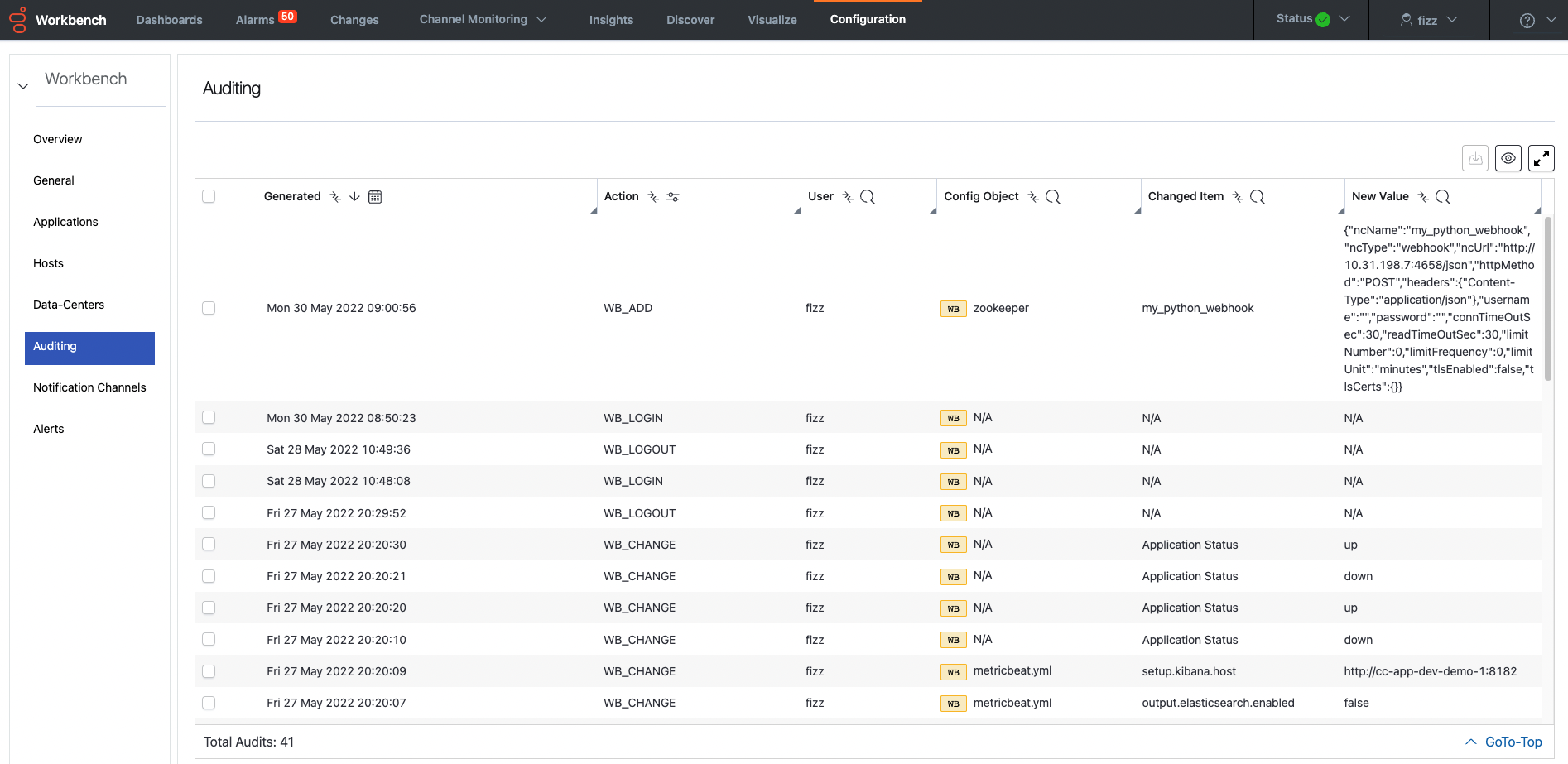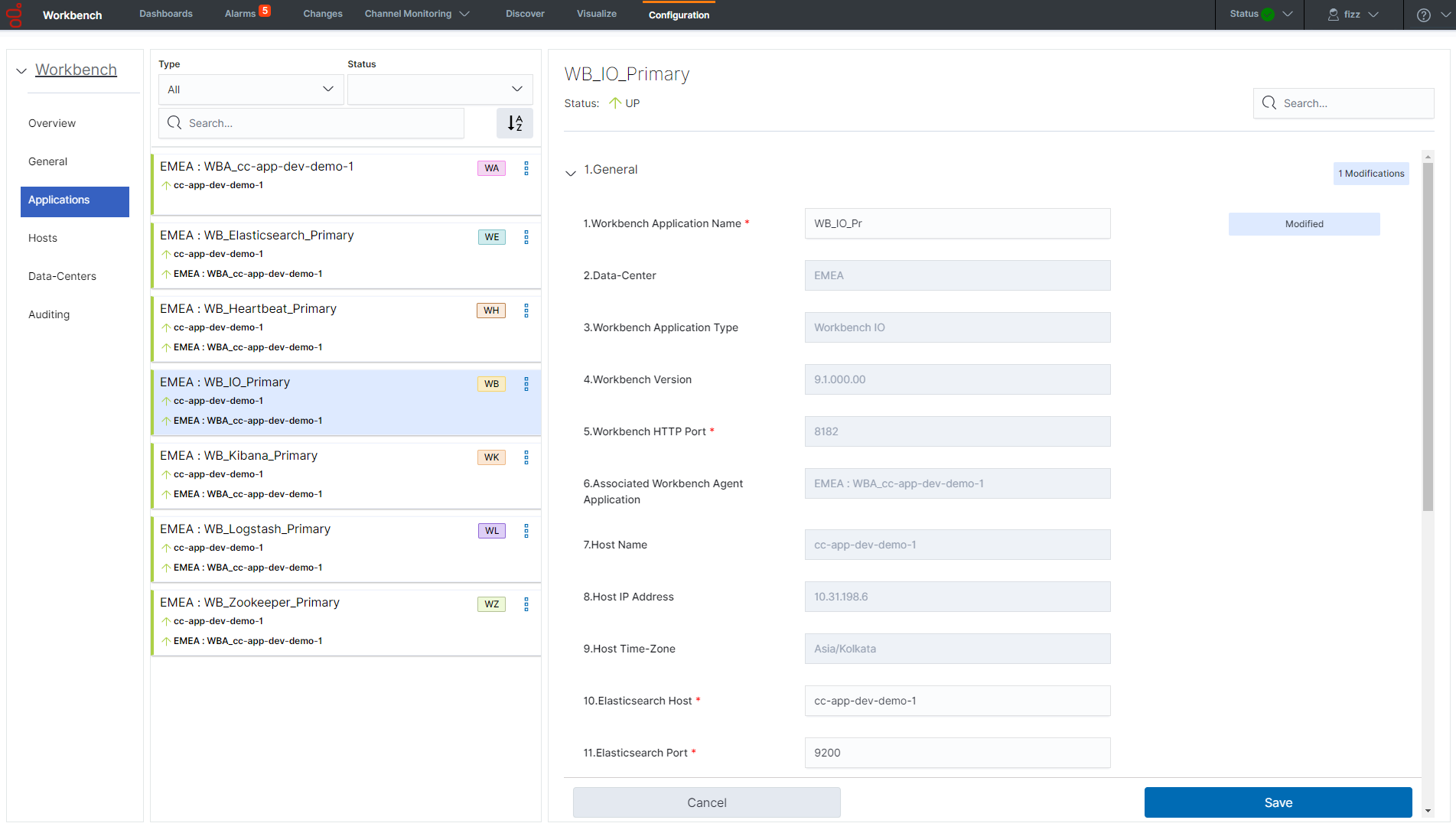Workbench Configuration
The Workbench Configuration Console allows the user to manage, configure and view the state/status of the Workbench components.
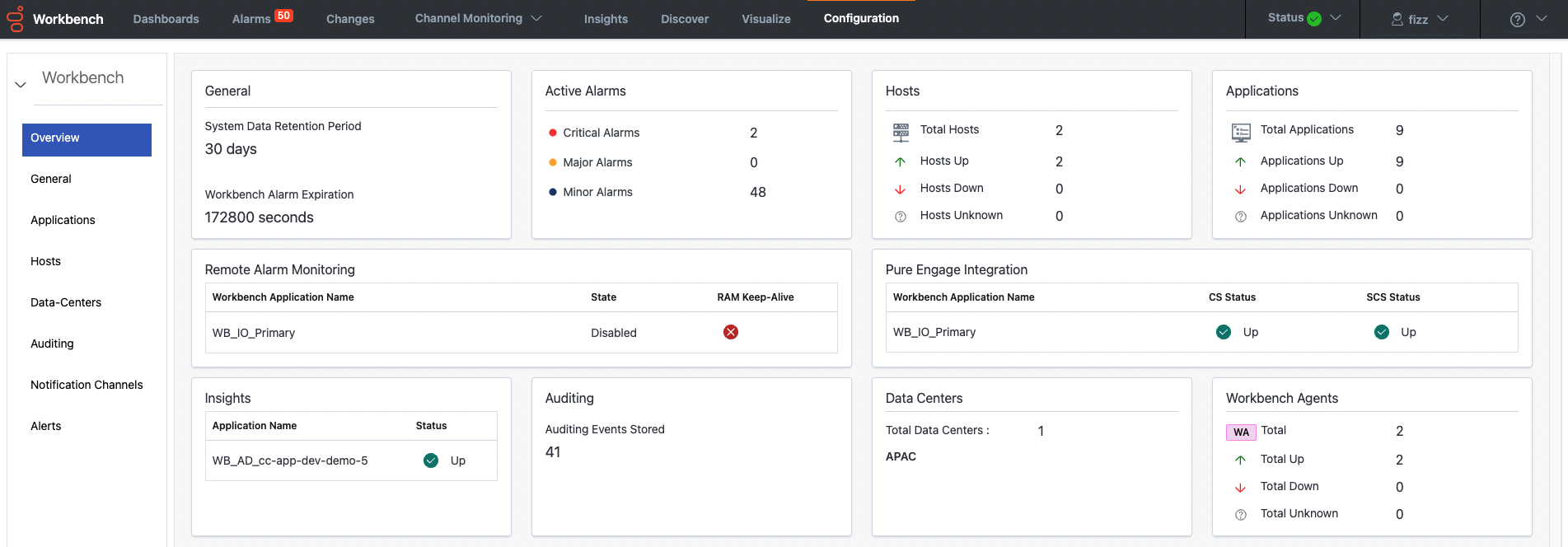
The Workbench 'Configuration Console' has the following sub menus:
- Overview
- Gain an at-a-glance overview of the state, status and content of the Workbench components and features
- General
- System Data Retention Period
- this applies to the data stored within Workbench and the duration for which its stored; if this setting is enabled, data will be permanently deleted post this value; the default is Enabled and 30 days
- Note: Data Retention values not updated in real-time when viewing this page
- this applies to the data stored within Workbench and the duration for which its stored; if this setting is enabled, data will be permanently deleted post this value; the default is Enabled and 30 days
- Alarm Expiration
- this applies to the 'Workbench' Active Alarms duration, if not resolved, if this setting is enabled, Workbench alarms (not Genesys Engage) will be automatically closed post this value - i.e. to avoid manually clearing 100 Channel Monitoring active alarms, they would be automatically cleared post this value; the default is Enabled an 172800 seconds (2 days)
- Note: Alarm Expiration values not updated in real-time when viewing this page
- this applies to the 'Workbench' Active Alarms duration, if not resolved, if this setting is enabled, Workbench alarms (not Genesys Engage) will be automatically closed post this value - i.e. to avoid manually clearing 100 Channel Monitoring active alarms, they would be automatically cleared post this value; the default is Enabled an 172800 seconds (2 days)
- Session Expiration
- this applies to the timeout of sessions; Users will be auto logged out of Workbench if/when a new request is greater than the Session Expiration; if/when the Session Expiration setting is unchecked/disabled, Users will never be auto logged out
- System Data Retention Period
- Hosts
- These are either Workbench hosts or Engage hosts
- Engage hosts will only be present if the Workbench Agent is installed on the respective Engage host (i.e. SIP Server host)
- Only deploy the Workbench Agent on Engage hosts that you wish to ingest metric data (CPU/RAM/DISK/NETWORK) from
- This Configuration section allows read-only visibility of Workbench Host Objects
- The WB Host objects can be:
- Deleted (i.e. should there be a need to move/re-install Workbench Additional components to a new Host/Server)
- The WB Host objects can be:
Warning
- Use the Delete option with extreme caution; please read and uderstand these instructions before progressing.
- This will permanently delete the WB Host Object from the WB UI and also backend configuration
- The WB Delete action will NOT delete the respective binaries from the host; that will be a manual task via the respective host post deleting in the WB UI
Warning
- WB Primary Host deletion is NOT supported - only Workbench Additional Hosts/Nodes can be deleted
- Pre-Cluster formation
- Delete WB Secondary WB Host object from configuration page under Host section
- ALL associated WB component config data will be permanently removed
- Now and only when the WB Host is deleted, delete the associated Hosts WB Application component config objects one-by-one under Applications section
- Delete WB Secondary WB Host object from configuration page under Host section
- Post-Cluster formation WB Host deletion is NOT recommended
- Applications
- In Workbench 9.x there are 8 x Workbench Application Objects:
- Workbench IO (for WB UI and integration to Genesys Engage including the Channel Monitoring feature)
- Workbench Agent (for WB status, control and configuration - in WB 9.0 Workbench Agents are ONLY installed on Workbench hosts, not Genesys Engage hosts)
- Workbench Elasticsearch (for WB storage)
- Workbench Kibana (for WB UI)
- Workbench Logstash (an ETL pipeline primarily relating to Workbench Agent Metric data ingestion)
- Workbench Heartbeat (for WB component health monitoring)
- Workbench Metricbeat (for Host/Process Metric data ingestion in conjunction with the Workbench Agent component)
- Workbench ZooKeeper (for WB configuration)
- This Configuration section allows visibility and managment of the Application Objects above
- The Application Objects can be:
- Renamed (i.e. "WB_IO_Primary" to "APAC_WB_IO_P")
- Edited (i.e. change the [WB_Kibana_Primary\HTTP Port] setting from the default 8181 to 9191)
- Deleted (not the Workbench Primary host Applications)
- The Application Objects can be:
- In Workbench 9.x there are 8 x Workbench Application Objects:
Warning
- Use the Delete option with extreme caution; please read and uderstand these instructions before progressing.
- This will permanently delete the WB Application Object from the WB UI and also backend configuration
- If the Workbench IO, Workbench Agent or Workbench Kibana Application Types are deleted, a full re-install will be required
- The WB Delete action will NOT delete the respective binaries from the host; that will be a manual task via the respective host
Warning
- WB Primary Host deletion is NOT supported - only Workbench Additional Hosts/Nodes can be deleted
- Pre-Cluster formation
- Delete WB Secondary WB Host object from configuration page under Host section
- ALL associated WB component config data will be permanently removed
- Only when the WB Host object is deleted, delete the associated Hosts WB Application component config objects one-by-one under Applications section
- Delete WB Secondary WB Host object from configuration page under Host section
- Post-Cluster formation WB Application deletion is NOT recommended
- Data-Centers
- The Data-Center(s) name(s) are provided during WB installation and will be displayed according to the value(s) entered
- Auditing
- The Workbench Audit Console is similar to the Changes Console but also provide visibility of WB User Logins/Logouts; the Audit events will also evolve overtime
- Note: Audit events are not updated in real-time when viewing this page
- The Workbench Audit Console is similar to the Changes Console but also provide visibility of WB User Logins/Logouts; the Audit events will also evolve overtime
Configuration Edit Example
This example below show the "WB_IO_Primary" application being edited:
- The application name is being changed from "WB_IO_Primary" to "WB_IO_Pri"
- There's indication that 1 option/setting and has modified
- The Save button is enabled and when the user clicks Save the application will be subseqently renamed.
This page was last edited on June 22, 2022, at 08:42.
Comments or questions about this documentation? Contact us for support!