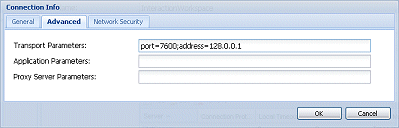Configuring the Interaction Workspace Application Object
Contents
- 1 Configuring the Interaction Workspace Application Object
- 1.1 Procedure: Using Genesys Administrator to create and provision the Interaction Workspace application
- 1.2 Procedure: Using Genesys Administrator to set up the Interaction Workspace application
- 1.3 Procedure: Configuring Interaction Workspace for Business Continuity
- 1.4 Procedure: Enabling client-side port definition
Interaction Workspace is designed to be used with the Genesys 8 Suite. Before you install Interaction Workspace, you must deploy the Genesys 8 Management Framework. You must also be familiar with Genesys Administrator 8.0.2 or higher. For more information on these products, please consult the following documents:
- Genesys Framework documentation set
- Genesys Administrator Deployment Guide
- Framework 8.1 Genesys Administrator Help
Procedure: Using Genesys Administrator to create and provision the Interaction Workspace application
Purpose: To create and configure an Interaction Workspace Application object in Genesys Administrator to enable you to deploy and provision Interaction Workspace.
The Interaction Workspace Application Template and the configuration metadata are included in the standard application-template set that comes with Genesys Suite 8.
Use the Options tab of the Interaction Workspace Application object to provision Interaction Workspace by setting configuration options. Refer to Provisioning Interaction Workspace for more details.
|
|
Prerequisites
- Genesys Administrator 8.0.2 or higher, configured to show Advanced View
- A working knowledge of Genesys Administrator 8
Start
- In Genesys Administrator, choose the Provisioning view.
- Upload the following Application Template: Interaction_Workspace_8xx.apd (where xx represents the version of Interaction Workspace that you are installing)
- Upload the following application metadata: Interaction_Workspace_8xx.xml (where xx represents the version of Interaction Workspace that you are installing)
- Save the Application Template.
- Create a new Interaction Workspace application.
- Set the application name.
- Save the application.
End
Next Steps
Procedure: Using Genesys Administrator to set up the Interaction Workspace application
Purpose: After you create the Interaction Workspace Application object, you must set up connections to various Genesys components.
Prerequisites
- Procedure: Using Genesys Administrator to create and provision the Interaction Workspace application
Start
- In Genesys Administrator, choose the Provisioning view.
- Open the Interaction Workspace Application object that you created.
- Add the following connections:
- T-Server or SIP Server (for Voice and IM features)
- Statistics Server (for Statistics feature and Presence)
- Universal Contact Server (for Contact Management)
- Interaction Server (for eServices)
End
Next Steps
Procedure: Configuring Interaction Workspace for Business Continuity
Purpose: To manage server and switch connections to enable Interaction Workspace to connect to an alternate (Peer) SIP Server in the event of a disaster at the Preferred agent login site.
Interaction Workspace enables you to use SIP Server Business Continuity (disaster recovery) to ensure that your agents can keep working in the event that one of your sites experiences a disaster or other loss of service.
Prerequisites
- Genesys Administrator 8.0.2 or higher, configured to show Advanced View.
- A working knowledge of Genesys Administrator 8.
- An Interaction Workspace Application object exists in the Configuration Database.
- Two synchronized sites, each with configured High Availability (HA) pairs.
Start
- On the SIP Server object at the Preferred site, configure the disaster-recovery.site option in the interaction-workspace section with a symbolic name, such as Site X, for the server. The symbolic name is how the server will be identified to the Business Continuity functionality. The Preferred site for one agent or group of agents will also be the Peer site for another agent or group of agents. The concept of Preferred site and Peer site is then configured agent by agent (or agent group by agent group) as described below.
- You can also use the optional disaster-recovery.name option in the interaction-workspace section of both SIP Server objects of an HA pair to identify two SIP Servers as belonging to the same pair. If no name is specified for his option, the value default is assumed.
- On the SIP Server object at the Peer site, configure the disaster-recovery.site option in the interaction-workspace section with a symbolic name, such as Site Y, for the server. The symbolic name is how the server will be identified to the Business Continuity functionality.
- For each agent, agent group, or tenant, configure the disaster-recovery.preferred-site option in the interaction-workspace section by specifying the symbolic site name of the SIP Server that you specified with the disaster-recovery.site option.
- For each agent, agent group, or tenant, configure the disaster-recovery.peer-site option in the interaction-workspace section with the symbolic site name of the SIP Server that you specified with the disaster-recovery.site option.
- Enable Business Continuity for each agent, agent group, or tenant and specify the Business Continuity behavior by configuring the other Business Continuity options that are listed in the Business Continuity Configuration Options reference.
End
Procedure: Enabling client-side port definition
Purpose: To enhance security by defining a client-side port.
Defining the access ports for each application to which Interaction Workspace connects ensures the security of the system. This feature is configured partially on Framework Configuration Server and partially on the Interaction Workspace application in Genesys Administrator.
Prerequisites
- Procedure: Using Genesys Administrator to set up the Interaction Workspace application. To use the clientPort feature with Configuration Server, you must use the Interaction_Workspace_810.apd (or later) template for your application.
Start
- Configure the connection to Configuration Server.
- Open the InteractionWorkspace.exe.config file. This file is in the Interaction Workspace directory on the Interaction Workspace CD/DVD.
- In the appSettings section, modify the value of the transport-port and transport-address keys as follows:
For the transport-address key, specify the IP address or the host name that a client will use to make a TCP/IP connection to Configuration Server. If the value is empty, this parameter is not used.
For the transport-port key, specify the port number that a client will use to make a TCP/IP connection to Configuration Server. If the value is empty, this parameter is not used. - Configure the connection to Statistic Server. For additional information, refer to the Client-Side Port Definition chapter of the Genesys 8.0 Security Deployment Guide.
- In Genesys Administrator, open the Interaction Workspace application.
- Select StatSever in the Connections area.
- Click Edit.
- In the Connection Info dialog box, click the Advanced tab.
- In the Transport Parameters field (see Figure - Genesys Administrator Application Connection Info dialog box), specify the following parameters:
port=<port number>;address=<IP address>
Where: <port number> is the port number that a client will use for its TCP/IP connection to the server, and <IP address> is the IP address (or host name) that a client will use for its TCP/IP connection to the server.
You can configure one or two parameters. If you configure two parameters, they must be separated by a semicolon. - Click OK.
- In the Interaction Workspace application configuration window, click either Save or Save and Close.
- Configure the connection to T-Server and/or SIP Server. For additional information, refer to the Client-Side Port Definition chapter of the Genesys 8.0 Security Deployment Guide.
- In Genesys Administrator, open the Interaction Workspace application.
- In the Connections area, select your T-Server. If you have connections to more than one T-Server, repeat Step 3 for each connection.
- Click Edit.
- In the Connection Info dialog box, click the Advanced tab.
- In the Transport Parameters field (see Figure - Genesys Administrator Application Connection Info dialog box), specify the following parameters:
port=<port number>;address=<IP address>
Where: <port number> is the port number that a client will use for its TCP/IP connection to the server, and <IP address> is the IP address (or host name) that a client will use for its TCP/IP connection to the server.
You can configure one or two parameters. If you configure two parameters, they must be separated by a semicolon. - Click OK.
- In the Interaction Workspace application configuration window, click either Save or Save and Close.
- Configure the connection to Universal Contact Server. For additional information, refer to the Client-Side Port Definition chapter of the Genesys 8.0 Security Deployment Guide.
- In Genesys Administrator, open the Interaction Workspace application.
- Select UCS in the Connections area.
- Click Edit.
- In the Connection Info dialog box, click the Advanced tab.
- In the Transport Parameters field (see Figure - Genesys Administrator Application Connection Info dialog box), specify the following parameters:
port=<port number>;address=<IP address>
Where: <port number> is the port number that a client will use for its TCP/IP connection to the server, and <IP address> is the IP address (or host name) that a client will use for its TCP/IP connection to the server.
You can configure one or two parameters. If you configure two parameters, they must be separated by a semicolon. - Click OK.
- In the Interaction Workspace application configuration window, click either Save or Save and Close.
<appSettings> <add key="login.url" value="tcp://[ToBeChanged config_hostname]:[ToBeChanged config_port]<br/>/[ToBeChanged config_ApplicationName]" /> <add key="login.connections.parameters.isenable" value="true" /> <add key="options.record-option-locally-only" value="false" /> <add key="about.view-region.isvisible" value="false"/> <add key="transport-address" value="[ToBeChanged transport_address]"/> <add key="transport-port" value="[ToBeChanged transport_port]"/> </appSettings>
End
Next Steps