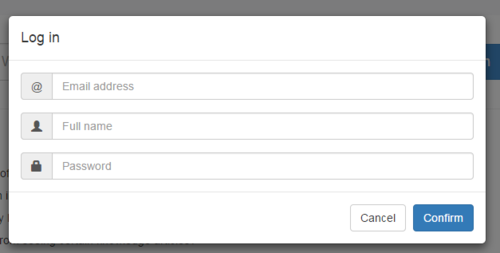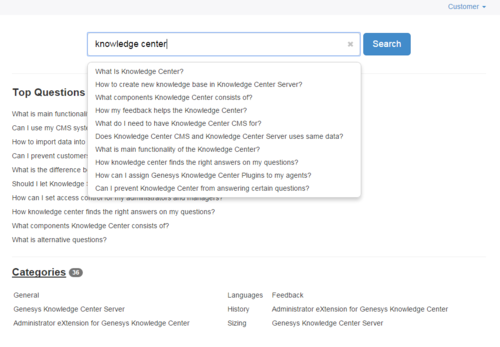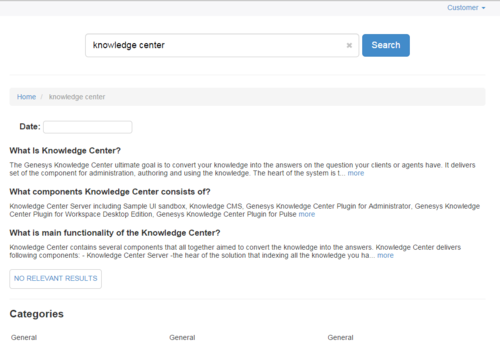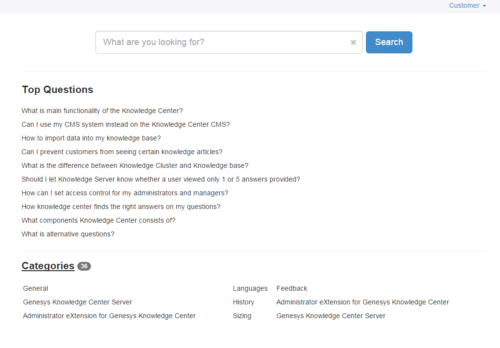Sample UI
Knowledge Center comes with a Sample UI, hosted on a sample website, which provides basic access to your installation of Knowledge Center and your configured knowledge base content. You can use it to test and demonstrate what Knowledge Center can do or as an example of how to integrate Knowledge Center access into your existing website.
The Sample UI is based on independent and easily configurable components. Its website was created using Bootstrap and works on all web browsers that support Bootstrap. See the Bootstrap documentation for details.
After you install your Knowledge Center Servers and configure the Knowledge Center Cluster, you can access the Sample UI sandbox via the following URLs:
- If you have configured a load-balancer for your cluster: http://host_load_balacer:port_load_balancer/gks-sample-ui
- If you use a Knowledge Center Cluster with a single node: http://gkc_server_host:gkc_server_port/gks-sample-ui
The Sample UI is pre-configured to use a knowledge base with an ID of knowledgeFAQ.
You can use the Sample UI to:
Browse the site, either as an anonymous user or by authorizing yourself as a customer.
To authorize, click the Log in link, enter your credentials, and click Confirm
- To log out, click the link with your customer name and select "Logout"
Search for any QNA document using the search bar.
To conduct a search, enter a question in the search bar and Search or hit Enter.
- Review search results. You can use the No relevant result button to let Knowledge Center know that your search was unsuccessful. At the bottom of the page, there is a list of categories to which your search result documents belong.
Filter search results by date.
To use these filters, select the Date box and choose your start and end dates.
Open a document in order to review it.
To open a document, click the more link next to it.
- Send feedback about the relevance of a search, using the Yes/No link to Like or Dislike the quality of the search.
- Use the I need more help button to send a request for proactive help from Genesys Web Engagement.
Browse directly through categories and stored documents.
To browse Categories click "Categories" link from main page.