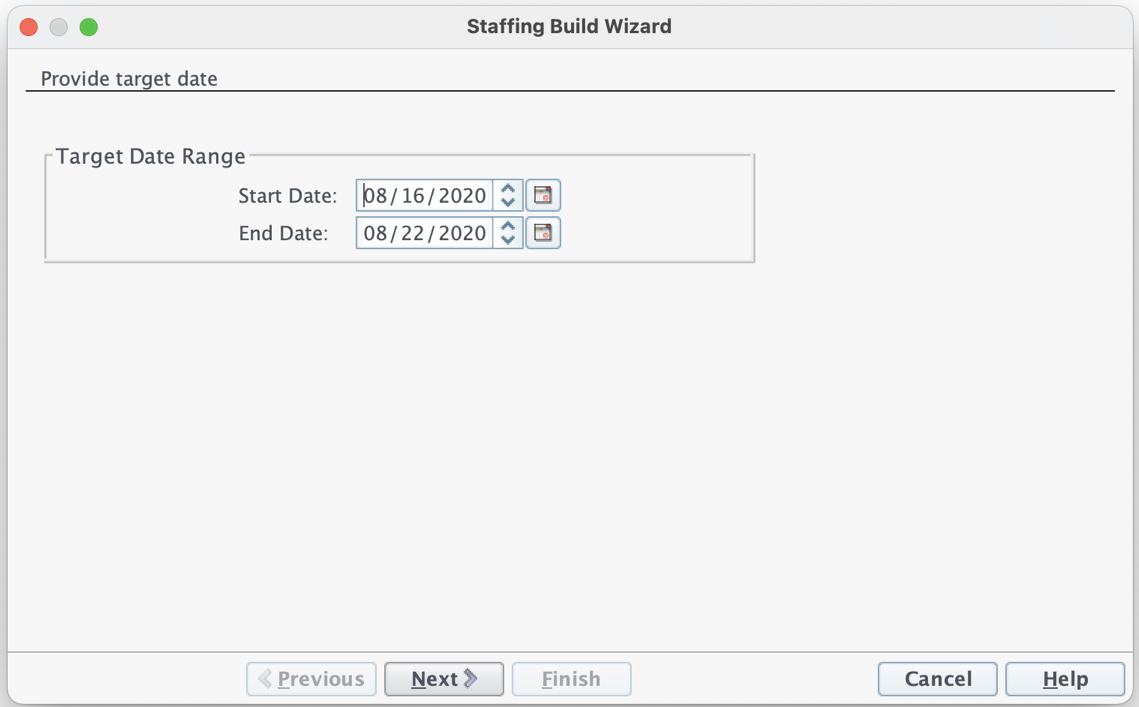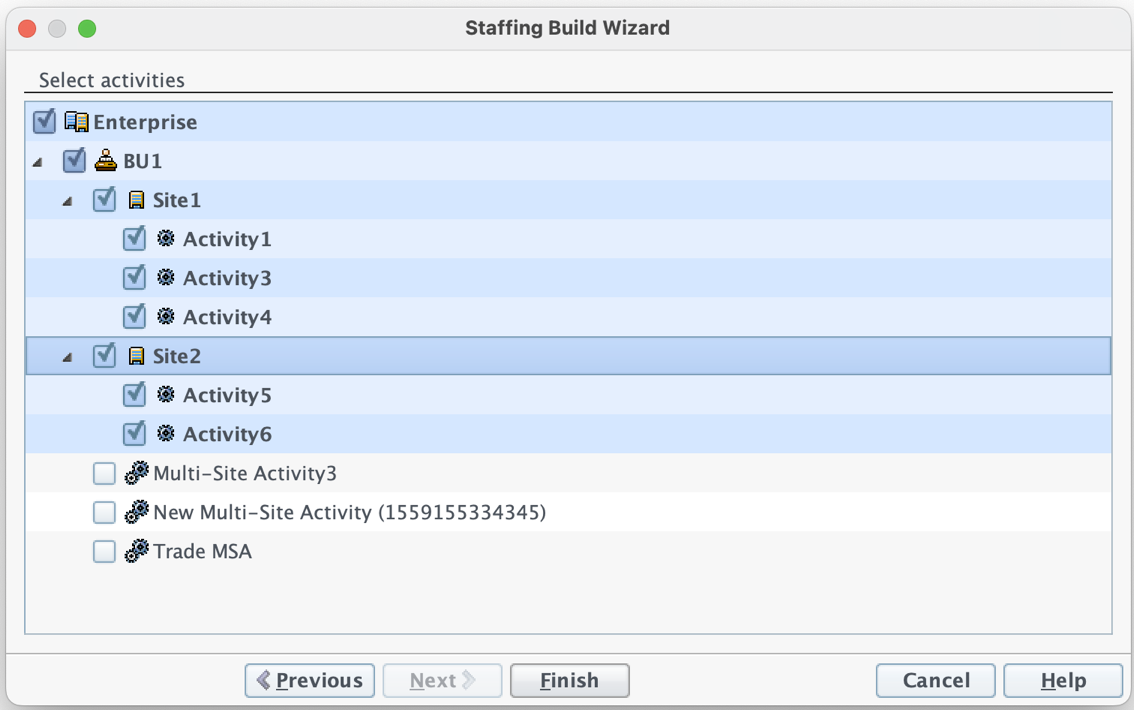Staffing Build Wizard for Multiple Activities
Use the Staffing Build Wizard to build staffing data for multiple activities, based on the default forecasting objectives.
The Staffing Build Wizard uses the default forecasting objectives that were defined for each of the following activity types (for activities under sites and multi-site activities):
- Immediate—Work activities that are handled by agents immediately, such as voice calls.
- Deferred—Backlog activities, such as email, that use special forecasting calculations.
- Fixed-staff—Non-CTI activities that do not use Workforce Management service objectives.
You won't be able to make changes to these values when using the wizard to build staffing for multiple activities.
To get started, select a Site or BU from the Enterprise panel. In the scenario's Staffing view toolbar, click Build to launch the Staffing Build Wizard.
Step 1: Specify target dates
- Use the Provide Target Date screen in the Staffing Build Wizard to select the Target Date Range.
- Select the Start Date and End Date for the target date range. By default, the scenario's start and end date displays.
- Click Next.
Step 2: Select activities
This page was last edited on September 19, 2022, at 18:59.
Comments or questions about this documentation? Contact us for support!