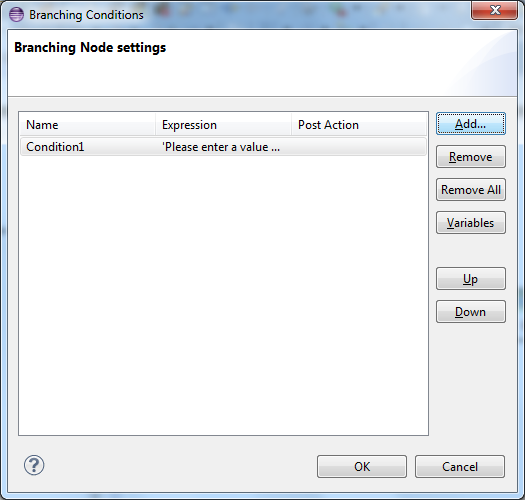Branching Common Block
Contents
The Branching block is used for both routing and voice applications. Use the Branching block as a decision point in a callflow or workflow. It enables you to specify multiple application routes based on a branching condition. Depending on which condition is satisfied, the call follows the corresponding application route. A default path is automatically created once the conditions have been defined. If the application cannot find a matching condition, it routes the call to the default flow.
Date/Time Functions
You can open Expression Builder from the Condition property and access the following date/time URS functions (Data Category=URS Functions > Data Subcategory=genesys):
- _genesys.session.timeInZone(tzone)
- _genesys.session.dayInZone(tzone)
- _genesys.session.dateInZone(tzone)
- _genesys.session.day.Wednesday
- _genesys.session.day.Tuesday
- _genesys.session.day.Thursday
- _genesys.session.day.Sunday
- _genesys.session.day.Saturday
- _genesys.session.day.Monday
- _genesys.session.day.Friday
The Branching block has the following properties:
Exceptions Property
The Branching block has no page exceptions.
Name Property
Find this property's details under Common Properties for Callflow Blocks.
Block Notes Property
Find this property's details under Common Properties for Callflow Blocks.
Exceptions Property
Find this property's details under Common Properties for Callflow Blocks. You can also define custom events.
Conditions Property
This property allows you to define scripts for branching conditions and post-processing.
- Click under Value to open the Branch Node setting dialog box.
- Click Add.
- Change the default Name to a more descriptive name.
- Under Expression, click under Value to open Expression Builder where you can define a script for a branching expression.
- Composer 8.1.410.14 adds a new Post Action column. Click opposite Post Action to open Expression Builder where you can define a script for post-processing. The post-processing script get executed if the configured option/condition was selected.
- Click OK when done.
Logging Details Property
Find this property's details under Common Properties for Callflow Blocks.
Log Level Property
Find this property's details under Common Properties for Callflow Blocks.
Enable Status Property
Find this property's details under Common Properties for Callflow Blocks.