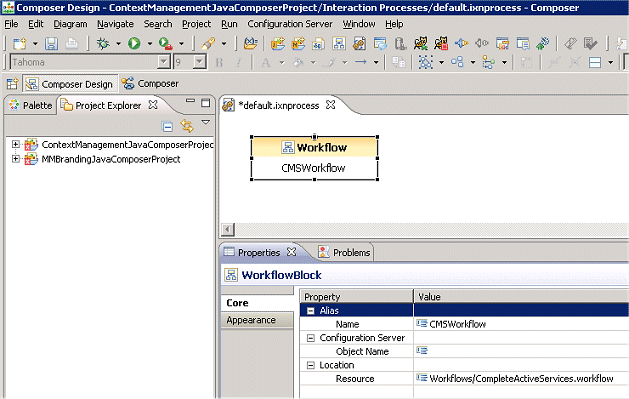Routing Templates and Samples
This section leads you through some Composer-supplied templates that you can save and modify to create your own routing applications. It also presents samples, which are not part of Composer's collection of templates.
Composer provides the following Route Project templates:
- Context Services Template
- Database Query Result Template
- Forward to External Resource Template
- Route After Autoresponse Template
- Routing Based on Variables Template
- Routing by Using Web Request Template
- Routing Based on Date and Time Sample
- Routing Based on a Statistic Sample
- Routing Based on Percent Allocation
- Routing Using Web Request Sample
- Last Called Agent
To access the Project templates:
- Switch to Composer Design or Composer perspective.
- Select File > New > Java Composer Project.
- In the Project dialog box, name your Project and indicate whether you want to use the default location.
- Select the Project type: Route.
- Click Next. The Select a Composer Project Template dialog box opens.
- Select a template and click Next.
- Select the Project locale and click Finish.
Reviewing a Route Project Template
Assume you selected the Context Services Project in step 6 above. This automatically creates an interaction process diagram for routing interactions with a single Workflow block in the default.ixnprocess tab.
- Double-click the Worfklow block to open the Properties view in the tab underneath
- In the Properties view, note that the Resource property indicates that the name of the workflow is CompleteActiveServices.workflow.
- To view this workflow, expand the Project in the Project Explorer.
- Expand the Workflows folder.
- Double-click CompleteActiveServices.workflow. A commented workflow appears.
- View the properties for each block by double-clicking the block.
This page was last edited on July 17, 2020, at 15:47.
Comments or questions about this documentation? Contact us for support!