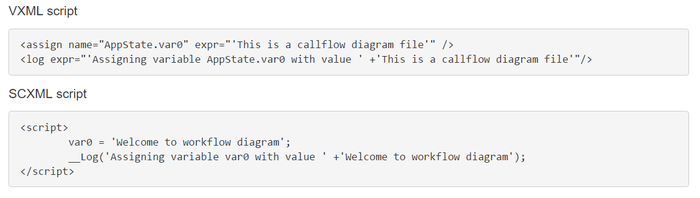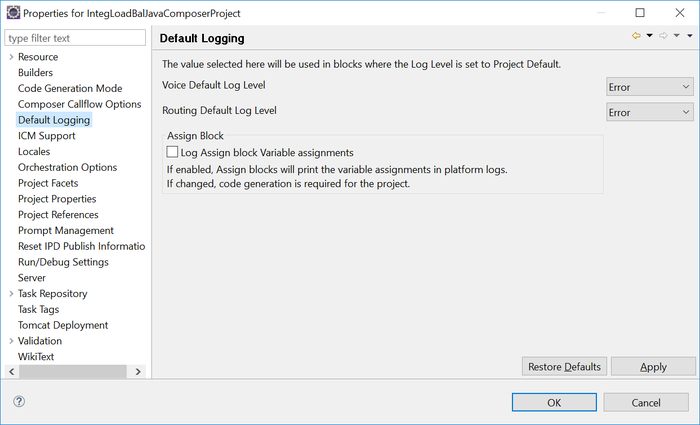Contents
Assign Common Block
Use the Assign common block to assign a computed value/expression or an entered value to a variable.
Function getSIPHeaderValue(headername) returns the SIP header value associated with the given SIP headername. You may wish to use this function with the Assign block. By default, this option is disabled for backward compatibility. To set this preference, right-click the Project, select Properties, Default Logging and check Log Assign block Variable assignments. Applicable for both Java and .NET Projects.
Starting with 8.1.440.18, Composer Assign blocks are enhanced to generate logging statements as part of code generation. With this enhancement ORS and MCP logs will show the Assign variables and expressions.
A new Project-level property, Default Logging, is added to control this logging capability. By default, this option is disabled for backward compatibility. Applicable for both Java and .NET Projects.
The Assign block has the following properties:
Name Property
Find this property's details under Common Properties for Workflow Blocks.
Block Notes Property
Find this property's details under Common Properties for Workflow Blocks.
Assign Data Property
This property assigns a value (expression) to a variable. You select the variable and then enter an expression, either a literal or one created in Expression Builder.
To select a variable and assign a value:
- Click the Assign Data row in the block's property table.
- Click the
 button to open the Assign Data to Variables dialog box.
button to open the Assign Data to Variables dialog box. - Click in the Variable field to display a down arrow.
- Click the down arrow and select a variable whose value will be evaluated to determine the branching condition. Default application variables are described in the Entry block for voice applications and the Entry block for routing applications. You can also use a custom variable.
- Click under Expression to display the
 button.
button. - Click the
 button to open Expression Builder. For examples of how to use Expression Builder, see the ExpressionBuilder topic.
button to open Expression Builder. For examples of how to use Expression Builder, see the ExpressionBuilder topic. - Select an operator for the branching condition.Your variable's value will be equal to (==), less than (<), greater than (>). less than or equal to (<=), greater than or equal to (>=) or not equal to (!=) to value you enter in the Expression field.
- In the Expression field, create a value to compare to the variable's value. Enclose the value in single quotes (' ').
- Click the
 button to validate the expression. Syntax messages appear under the Expression Builder title.
button to validate the expression. Syntax messages appear under the Expression Builder title. - Click OK to close Expression Builder and return to the Assign Data to Variables dialog box.
- You can make multiple variable/value assignments. Click the Add button if you wish to add more assignments and repeat the steps above.
Editing Expressions
To edit an expression:
- Click its row under Expression in the Assign Data to Variables dialog box. This causes the
 button to appear.
button to appear. - Click the
 button to re-open Expression Builder where you can edit the expression.
button to re-open Expression Builder where you can edit the expression.
Exceptions Property
Find this property's details under Common Properties for Workflow Blocks.
- For callflows, invalid ECMAScript expressions may raise the following exception event: error.semantic.
- For workflows, invalid ECMAScript expressions may raise the following exception events: error.script.SyntaxError, and error.script.ReferenceError.
You can use custom events to define the ECMAScript exception event handling.
Condition Property
Find this property's details under Common Properties for Workflow Blocks.
Logging Details Property
Find this property's details under Common Properties for Workflow Blocks.
Log Level Property
Find this property's details under Common Properties for Workflow Blocks.
Enable Status Property
Find this property's details under Common Properties for Workflow Blocks.
ORS Extensions Property
Starting with 8.1.4, Composer blocks used to build routing applications (with the exception of the Disconnect and EndParallel blocks) add a new ORS Extensions property.