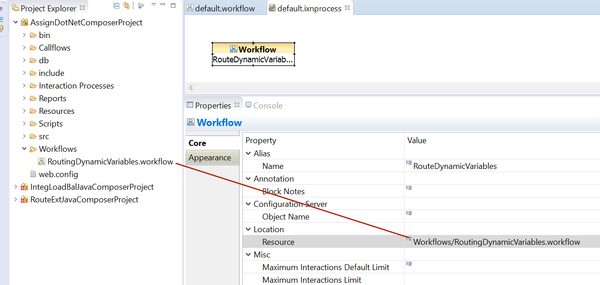Workflow Block
Contents
This block can be used for voice workflows, multimedia workflows, or interaction-less processing when the block is not connected to an Interaction Queue block. Use this block in an interaction process diagram to point to a workflow resource (workflow diagram or SCXML file) to which interactions should be sent for processing. Outgoing connections automatically appearing from a Workflow block that represent objects specified inside the workflow are referred to in this help as "workflow-generated blocks."
The Workflow block has the following properties:
Name Property
Find this property's details under Common Properties.
Block Notes Property
Click under Value to display the ![]() button. Enter text to describe the block.
button. Enter text to describe the block.
Object Name Property
A unique Configuration Server object name will be created once a Publish operation is executed. No updates to the database are created until you invoke the Publish operation. Note: If you rename the block after its corresponding CfgScript object is created in Configuration Server, the original published object name in Configuration Server remains unchanged. For more information, see Publishing Updates.
Workflow Blocks and Publishing an IPD
When publishing an interaction process diagram (IPD) to Configuration Server, Workflow blocks are handled in two different ways:
Use Case #1: The Workflow block is dedicated to voice or interaction-less processing. In that case, you must use a stand-alone block (the block is not connected to any other block).
- When generating the code: Composer generates one SCXML file per such Workflow block (Name=IPD_<ipd file name>_<workflow block name>.scxml).
- When publishing: Composer creates one Enhanced Routing Script object (Name=<Project Name>.<IPD name>.<Workflow block name>) per such Workflow block in the IPD being published. The Application/url property of the ERS refers to the SCXML url (if deployed). The Workflow block Object Name property (read only property) is updated to the name of the EnhancedRoutingScript object.
Use Case #2: The Workflow block is dedicated to multimedia processing. In this case, the block is connected (directly or indirectly) after a Workbin block or an Interaction Queue block.
- When generating the code: Composer generates one SCXML file per Interaction Queue/Workbin block (Name=IPD_<ipd file name>_<interaction queue block name>.scxml). If an IPD has an Interaction Queue block connected to multiple Workflow blocks (multiple views are defined on the Interaction Queue block), only one SCXML file is generated when generating the code for that IPD. This unique IPD SCXML is used to initiate the execution for all Workflow blocks. At runtime, the Workflow SCXML to execute is selected depending on the view the interaction is pulled from.
- When publishing: Composer creates one Interaction Queue Script object (Name=<Project Name>.<IPD name>.<Interaction Queue block name>) per Interaction Queue block. Composer creates one Interaction Queue InteractionQueueViews Script object (Name=<Project Name>.<IPD name>.<Interaction Queue block name>.<View name>) per Interaction Queue block defined view. Composer creates one EnhancedRoutingScript object (Name=<Project Name>.<IPD name>.<Interaction Queue block name>.Routing) per Interaction Queue block in the IPD being published. The Application/url property of this EnhancedRoutingScript object refers to the Queue IPD SCXML url (if deployed). Composer does NOT create an EnhancedRoutingScript object for the workflow blocks. The Workflow block Object Name property (read only property) is NOT updated.
Resource Property
To define a resource:
- Click under Value to display the
 button.
button. - Click the
 button to open the Select Resource dialog box.
button to open the Select Resource dialog box. - Select a workflow resource, which can be:
- A workflow diagram that exists in any of the Projects in the Composer workspace.
- An SCXML file created in Composer's SCXML Editor.
- Select the workflow resource.
- Click OK. An example is shown below.
Maximum Interactions Default Limit
(Maximum Interactions in Composer versions previous to 8.1.440.18.) Use this property to specify the maximum number of interactions allowed for a strategy to process at any given time. Possible valid values are 1 - 50,000 and If not specified, Interaction Server uses the default limits configured in its options as described by the max-submitted-interactions option, which includes the URS and InteractionServer object name. For more information on this option, see the eServices Reference Manual.
During an IPD publish, the EnhancedRoutingScript object in Configuration Server will have this configured value published under the "Default" section.
Maximum Interactions Limit
This property allows you to enter multiple sets of URS and Interaction Server names with limits. The same combination of URS Server name and Interaction Server name is allowed only once. During an IPD Publish operation, the EnhancedRoutingScript object in the Configuration Database will have these values published under the $URSServerName$ section. Possible valid values are any integer between 1-50,000.
Shortcut Menu
Right-clicking a Workflow block opens a menu with the following options:
- Add Note
- File
- Edit
- Delete From Model
- Format
- Open Workflow
- Show Properties View
Selecting Open Workflow opens the workflow resource file in Composer.
- If the resource is a workflow, the diagram will be opened in the workflow diagram editor.
- If the resource is a SCXML file, it will be opened in the SCXML editor in Composer.