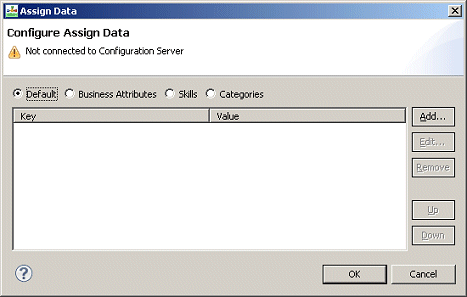User Data Block
Contents
- 1 User Data Block
- 1.1 Important Notes
- 1.2 Name Property
- 1.3 Block Notes Property
- 1.4 Assign Data Property
- 1.5 Condition Property
- 1.6 Logging Details Property
- 1.7 Exceptions Property
- 1.8 Interaction ID Property
- 1.9 Log Level Property
- 1.10 Enable Status Property
- 1.11 ORS Extensions Property
- 1.12 Internal Key Prefix
- 1.13 Wait For Event Property
- 1.14 Timeout Property
You can use in a routing application to update an interaction's User Data and for attaching Business Attributes, Categories and Skills. Corresponds to function _genesys.ixn.setuData under Functions in the Orchestration Developer's Guide and available in Expression Builder. This block generates ECMAScript inside an SCXML state and does not rely on External Service Protocol via <session:fetch>. For manually attaching categories to an interaction, the User Data block can be used and then a Branching block can be (optionally) used to segment interactions to different logical branches based on the different categories. Important! See Mandatory User Data For UCS Blocks.
Important Notes
- Do not assign the value of a variable named data to a key-value pair. This will not work since the generated code also declares a variable named data.
- When the Wait for Event property is set to true and User Data blocks are used in both the parallel legs, use Internal Key Prefix to reliably verify the user data attachment.
The User Data block has the following properties:
Name Property
Find this property's details under Common Properties.
Block Notes Property
Find this property's details under Common Properties.
Assign Data Property
This property specifies one or more key-value pairs to add to the interaction’s User Data. To specify key-value pairs, click in the Value column to display the ![]() button and click it to bring up the dialog.
Data from various sources can be attached as well as free form key value pairs can be specified (Default). However, note that only one category can be used in a block. Switching categories will erase previously specified values.
button and click it to bring up the dialog.
Data from various sources can be attached as well as free form key value pairs can be specified (Default). However, note that only one category can be used in a block. Switching categories will erase previously specified values.
- Default This option can be used to specify both the key name and the key value as literals or variables.
Note: In case the key or value contains special characters that may require encoding e.g. '<', '-', or quotes, define a variable and set its value to this literal and use the variable as the value.
- Business Attributes This picks up specific business attributes and if connected to Configuration Server, shows a list of values configured for these attributes.
- Skills One or more skills can be specified. If connected to Configuration Server, a list of skills is shown.
- Categories This option requires an active connection to Configuration Server and supports attaching categories defined in Configuration Server as well as Relevancy for the category. Relevancy is a number from 1 to 100 that reflects the minimum relevance percentage that each classification category must have in order for Classification Server to consider an interaction as belonging to that category.
Click the Add button to add a key-value pair of the selected type. When done, click Ok to dismiss the dialog and Save the diagram.
Condition Property
Find this property's details under Common Properties.
Logging Details Property
Find this property's details under Common Properties.
Exceptions Property
Find this property's details under Common Properties.
Interaction ID Property
Set to a meaningful value or keep the default value, which is the system variable InteractionId. Can be used for "interaction-less" processing for scenarios where the InteractionId variable is not automatically initialized, but instead must wait for an event. An example would be an SCXML application triggered by a Web Service that does not add an interaction. Background: Previous to 8.1.1, Composer did not expose an InteractionId property. Instead, when ORS started processing an interaction, a generated SCXML application automatically initialized the system variable, InteractionId. This variable was then used internally by Routing and certain eServices blocks when interacting with ORS. With the introduction of support for Interaction-less processing, you can now define a specific event to initialize InteractionId, or not define an event at all. For scenarios with an interaction (IPD Diagram/Wait For Event=interaction.present for example), you may keep the default value for the Interaction ID property. The default value is the system variable InteractionId, which is initialized automatically in this case. For other scenarios (any scenario where the system variable InteractionId is not set), you may choose to:
- Not use blocks that require an Interaction ID
- And/or set the Interaction ID property to a meaningful value
- And/or assign a meaningful value to the InteractionId system variable
Log Level Property
Find this property's details under Common Properties.
Enable Status Property
Find this property's details under Common Properties.
ORS Extensions Property
Starting with 8.1.4, Composer blocks used to build routing applications (with the exception of the Disconnect and EndParallel blocks) add a new ORS Extensions property.
Internal Key Prefix
Starting with 8.1.420.14, Composer attaches an internal key along with the configured user data. When the Wait for Event property is set to true and User Data blocks are used in both parallel legs, use Internal Key Prefix (the Show Advanced Properties button) to reliably verify the user data attachment. The value of the internal key is the time stamp of the application change. This key is used internally to verify whether the interaction.udata.changed event has been received. If parallel User Data blocks are used in a workflow, the internal keys might mismatch, which leads to a timeout of User Data blocks. You can configure the internal key prefix either directly through this property or through variables. The configured value will be attached as a prefix to the existing Composer-generated internal key; for example:
Composer_<Internal Key Prefix>_internal_key = <timestamp>
Wait For Event Property
This property allows you to choose whether to wait for the user data changed event before transitioning to the next block.
- Click Wait for Event under Property.
- Under Value, select one of the following:
- True
- False
Timeout Property
Select the variable that contains the timeout value for the user data change event. This property supports the following:
- Literal integer value. For example: Timeout=4 & Unit=second <send event="'WaitEvent1.wait.timeout'" delay="'4s'"/>.
- Variable with integer value. For example: Timeout=Variable(4) & Unit=second <send event="'WaitEvent1.wait.timeout'" delay="'4s'"/>.
- Variable with string value. For example: Timeout=Variable('6') & Unit=second <send event="'WaitEvent1.wait.timeout'" delay="'6s'"/>.
- Variable with string value including unit. For example: Timeout=Variable('6ms') & Unit=second <send event="'WaitEvent1.wait.timeout'" delay="'6ms'"/>. In this case, the unit specified in the variable is used instead of the static property unit.